What's New - July 2024
Generative Shape Fill
Create incredible graphics in Illustrator with Generative AI.
Available in the current release of Illustrator, Generative AI takes another leap with the new ability to fill a custom vector shape with generated artwork, a great option for iterating and brainstorming concepts that need to fill a specific outline or shape.
Use simple vector shapes and Generative Shape Fill to
create detailed illustration assets.
Just draw a custom vector shape and use the Contextual Taskbar to enter
a descriptive prompt for your idea.
Just type a simple description to generate scalable, customizable icons, scenes, and patterns. Plus, use your own artwork as a reference to create on-brand assets for websites, posters, and more.
Also updated in the current version of Illustrator 2024 is the Text to Vector Graphic feature, now enhanced with prompt suggestions, detail adjustment, preset style effects and support for strokes.
To learn about all the updates to Illustrator, check out the link below.
Just type a simple description to generate scalable, customizable icons, scenes, and patterns. Plus, use your own artwork as a reference to create on-brand assets for websites, posters, and more.
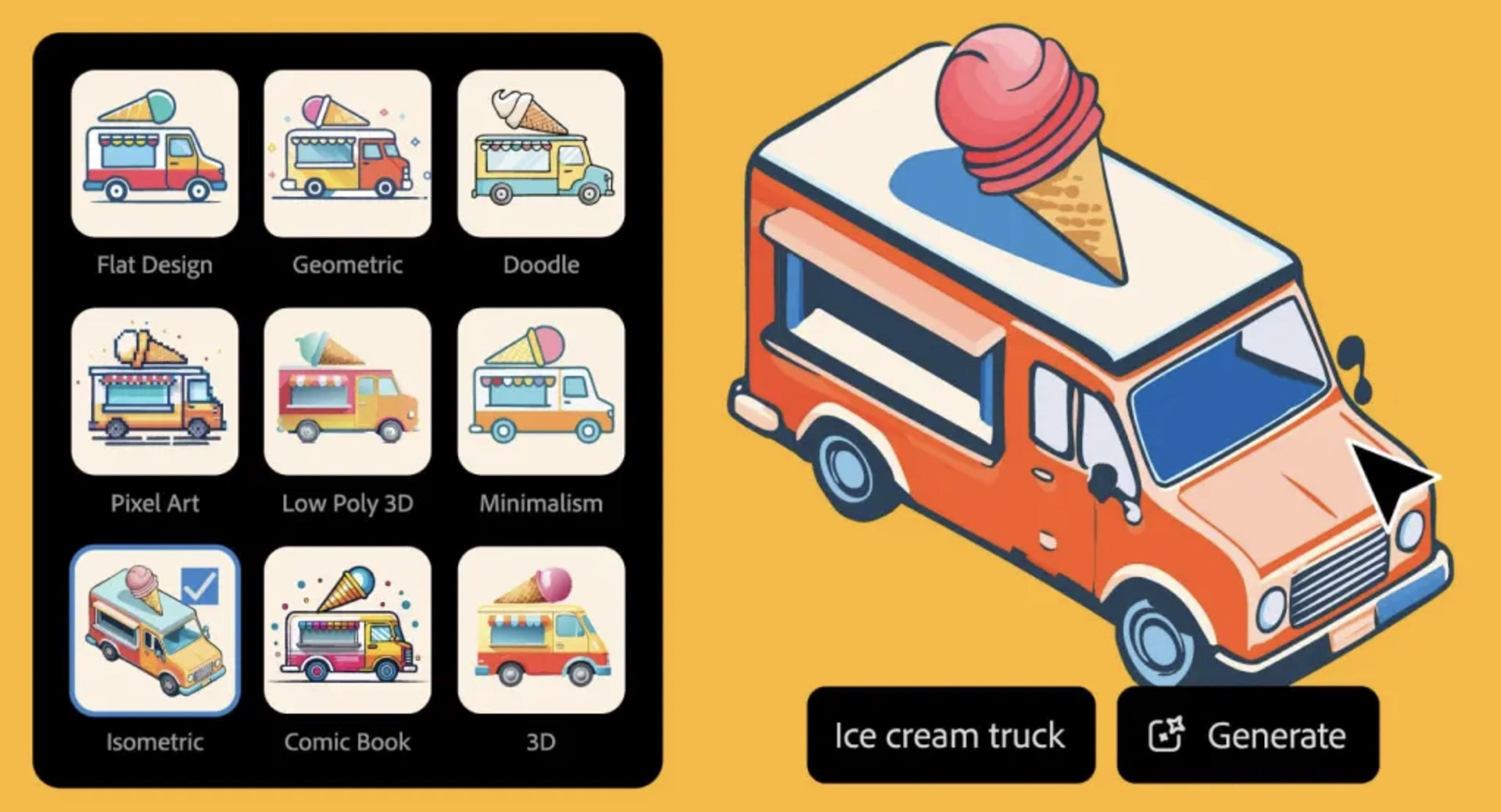
Easily generate icons
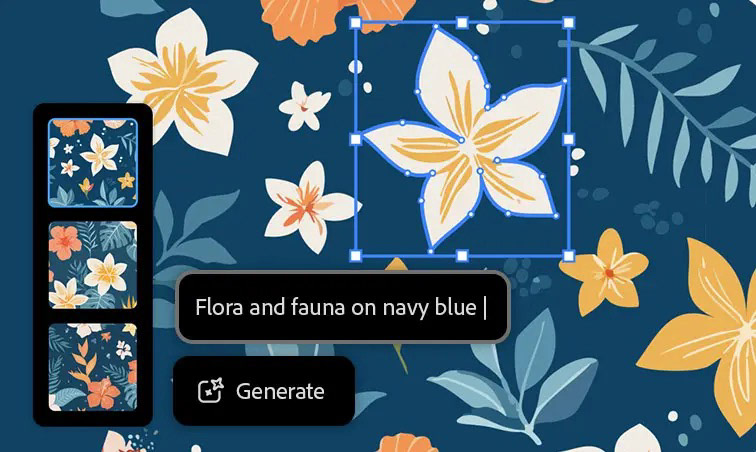
Explore limitless pattern options
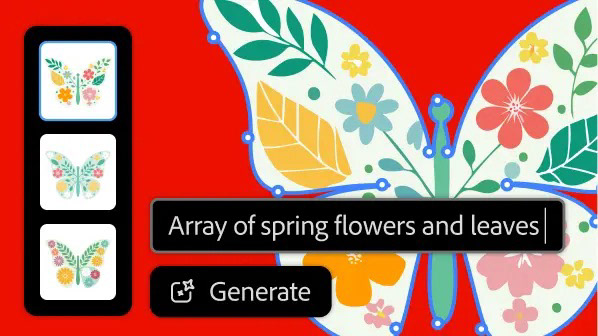
Add color to vector shapes
Generative Recolor
Generative Recolor uses Adobe Firefly to recolor vector artwork on the Firefly website AND within the current version of Adobe Illustrator.
In Illustrator, simply open a vector graphic, select the object on the canvas and choose Recolor from the Properties Panel, then select Generative Color from the Recolor panel. type in any text prompt you want or use one of the samples. I opted for the prompt, "Sunset" for my vector logo
Before invoking Generative Recolor
After invoking Generative Recolor